Voice Chat Not Working in fortnite, How To Fix Fortnite Voice Chat Not Working PC & Console
How to fix game chat in fortnite - Communication is the key to winning any team-based Battle Royale game like Fortnite. Having a faulty voice chat is a fairly common problem and can ruin the experience for you and your teammates. So if you're wondering how to fix it, we've got you covered!
Fortnite Chapter 3 is on the horizon, and you don't want to start a new season with voice chat not working. Fortunately, it can be fixed in a few simple steps and this is how players can do it themselves. Here's how console and PC players can fix Fortnite voice chat before the next chapter begins!
Voice Chat Not Working in fortnite, how to Fix
Watch channels
There are two main voice chat channels on Fortnite, Party and Game Channel. Entering the wrong voice chat will broadcast the audio of teammates playing crossover games on different platforms. Open the social menu to see which of your friends are in the lobby with you and go to that specific channel.
Also Read: How to get stretched res on fortnite || How to Set Stretched Resolution Fortnite
Party Channel connects a player with other teammates in the same group by queuing in the lobby together. On the other hand, Game Channel connects a player from the same team with different parties.
Console configuration
Console players must leave their respective Xbox or PlayStation Party Chat to use voice chat in Fortnite game. Adjusting DNS settings often fixes Fortnite voice chat issue for console players. Primary DNS should be set to 8.8.8.8 and Secondary DNS to 8.8.4.4. Be sure to check your internet speed and settings before implementing this change.
PC settings
For PC players, the default option for Windows audio input and output would be enabled in Fortnite with push-to-talk voice settings. If you have multiple input devices, follow these steps to change your default device:
- Open Control Panel from Windows and go to Sound Settings
- Change the default audio device to your preferred output (headphones) from the Playback tab
- Change the default audio device to your preferred input (microphone) from the Recording tab
- Apply settings
Fortnite voice chat won't run without a full Windows update, so make sure you have all the latest drivers installed.
Also Read: Fortbeat.com generate unlimited free skins, fortbeat.com reviews
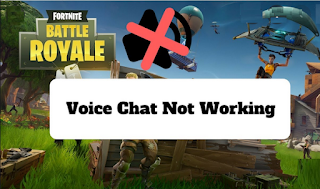




Post a Comment for "Voice Chat Not Working in fortnite, How To Fix Fortnite Voice Chat Not Working PC & Console"